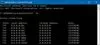修复Ubuntu SND HDA Intel 的无声音问题
在使用 Ubuntu 20.04 设置 Acer 笔记本计算机之后,我注意到没有声音从扬声器,耳机或 HDMI 发出

在使用 Ubuntu 20.04 设置 Acer 笔记本计算机之后,我注意到没有声音从扬声器,耳机或 HDMI 发出。
查看 Gnome 声音设置,我注意到只有一个虚拟输出 dummy output 作为声音输出设备。
我做的第一件事是在网上寻找解决方案,例如这一方法,但没有一个有效,尽管该解决方案可能对您有用,因此请尝试一下。
然后我想起了一段时间,我设法修复旧台式机的声音,因此我尝试了该解决方案,并且……奏效了!这是我为了使声音能够在 Ubuntu 20.04 工作而所做的工作,希望这对某些人也适用。
我的 Acer 笔记本计算机使用的 snd_hda_intel 内核模块(Realtek ALC892编解码器)。我将在下面的步骤说明如何检查您是否也在运行此内核模块。
我只在 Ubuntu 20.04 执行过这些步骤,但是我认为它也可以在其他 Linux 发行版中使用此修复方案。
至少,它还应该还可以解决 Linux Mint 或者基于 Debian 的 Linux 发行版遇到的类似问题。尽管我无法对其进行测试。
在遇到声音问题时,您应该尝试的第一个解决方法是运行 pulseaudio -k 命令重新启动 PulseAudio。
这可以在许多情况下修复声音的输出。例如,如果您的耳机没有出现在系统声音设置中。
pulseaudio -k修复Ubuntu 没有声音的问题 dummy output
如果您的计算机正在使用 snd_hda_intel 内核模块,则本 Ubuntu 教程可以修复解决这种没有声音问题。
因此,在尝试应用此修复之前,请先检查你是否正在使用 snd_hda_intel 内核模块。请运行命令 lsmod | grep snd_hda_intel 。
lsmod | grep snd_hda_intel在命令的输出至少有一条包含 snd_hda_intel 的记录。这是我计算机的输出:
snd_hda_intel 40960 8
snd_hda_codec 126976 4 snd_hda_intel,snd_hda_codec_hdmi,snd_hda_codec_generic,snd_hda_codec_realtek
snd_hda_core 81920 5 snd_hda_intel,snd_hda_codec,snd_hda_codec_hdmi,snd_hda_codec_generic,snd_hda_codec_realtek
snd_pcm 98304 4 snd_hda_intel,snd_hda_codec,snd_hda_core,snd_hda_codec_hdmi
snd 81920 27 snd_hda_intel,snd_hwdep,snd_seq,snd_hda_codec,snd_timer,snd_rawmidi,snd_hda_codec_hdmi,snd_hda_codec_generic,snd_seq_device,snd_hda_codec_realtek,snd_pcm您也可以运行命令 lspci -nnk | grep -A2 Audio:
lspci -nnk | grep -A2 Audio其中应显示音频设备以及正在使用的内核模块/驱动程序。这是我系统的输出:
00:1f.3 Multimedia audio controller [0401]: Intel Corporation Sunrise Point-LP HD Audio [8086:9d71] (rev 21)
Subsystem: Acer Incorporated [ALI] Sunrise Point-LP HD Audio [1025:1269]
Kernel driver in use: snd_hda_intel
Kernel modules: snd_hda_intel, snd_soc_skl
如果上述命令的输出确实获得 snd_hda_intel,而在 Ubuntu 没有声音,则可以尝试以下方法进行修复。
首先你需要将 options snd-hda-intel model=generic 添加到 /etc/modprobe.d/alsa-base.conf 文件的末尾。
运行命令 echo "options snd-hda-intel model=generic" | sudo tee -a /etc/modprobe.d/alsa-base.conf 。
echo "options snd-hda-intel model=generic" | sudo tee -a /etc/modprobe.d/alsa-base.conf然后,重新启动系统。希望你的 Ubuntu 声音现在可以正常运行,并且在重启系统后,你的系统声音输出不只是 Dummy Output 设备且有还有其它的。
如果您仍然没有声音输出,并且系统声音设置仅看到 Dummy Output,则可以尝试将 "options snd-hda-intel model=generic" 的 model 设置为 auto 而不是generic,
因此请使用文本编辑器 以root用户身份编辑 /etc/modprobe.d/alsa-base.conf 文件,对于编辑器你可以选择任何你喜欢的编辑器,例如vim,nano,gedit。
sudo vim /etc/modprobe.d/alsa-base.conf
sudo nano /etc/modprobe.d/alsa-base.conf
sudo gedit /etc/modprobe.d/alsa-base.conf修复在 Ubuntu 19.10/18.04 使用 5.3.0-41 和 5.3.0-41 内核未检测到 PCI/内部声卡的问题
5.3.0-41 和5.3.0-41 内核中存在回归,这会在 Ubuntu 19.10和18.04 引起的虚拟输出问题。此错误报告提供此错误的说明。
因此,我不再赘述,我将直接告诉您如何解决。看来某些 Ubuntu 20.04 用户也可能会发生这种情况。
以 root 用户身份编辑文件 /etc/modprobe.d/alsa-base.conf 并在此文件的末尾添加options snd-hda-intel dmic_detect=0。
你也可以直接运行命令 echo "options snd-hda-intel dmic_detect=0" | sudo tee -a /etc/modprobe.d/alsa-base.conf。
echo "options snd-hda-intel dmic_detect=0" | sudo tee -a /etc/modprobe.d/alsa-base.conf以 root 用户身份进行编辑文件 /etc/modprobe.d/blacklist.conf,然后在文件末尾添加 blacklist snd_soc_skl。
你也可以直接运行命令 echo "blacklist snd_soc_skl" | sudo tee -a /etc/modprobe.d/blacklist.conf 。
echo "blacklist snd_soc_skl" | sudo tee -a /etc/modprobe.d/blacklist.conf进行这些更改后,重新启动系统。开发人员正在努力解决此问题。固定的内核版本可能是 5.3.0-43。